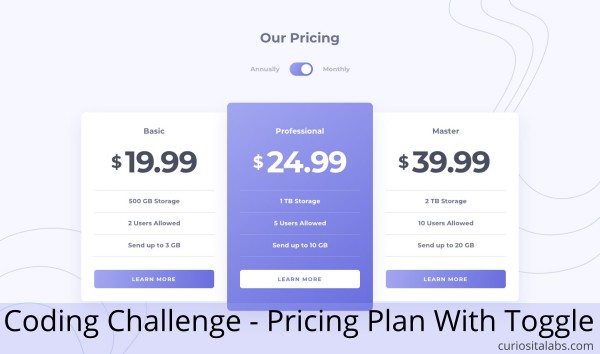We all manage projects. Whether we are working on a team or independently, we have our part that needs to get done. Chris Ford, Project Manager at Reaktiv Studios shared her practical project management tips at WordCamp US in November 2019.
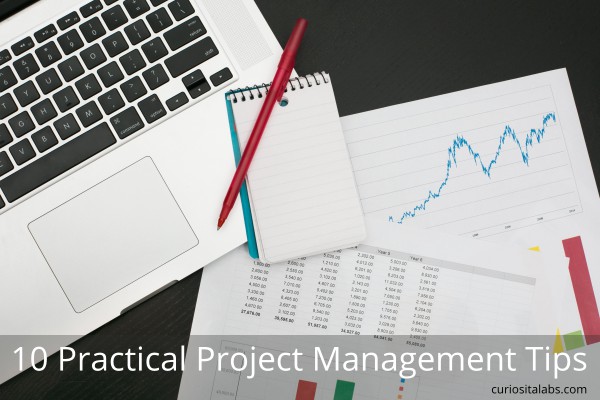
Photo by Shopify Partners from Burst
1. Projects are about people
Projects are about working and collaborating with people to achieve a goal or build something. It’s not about the technology. People are trying to do the best they can with the tools they have.
2. Work with people you like.
People don’t like to work with jerks. You don’t always get to choose who you work with. When you do, choose to work with people you like. Projects work out better when you work with people you like.
3. There is no such thing as a perfect project.
Something always happens. The client adds new features. Team members quit. Delays and other problems occur. When that happens, be flexible. Stay calm and do the best you can.
4. Measure what matters to you.
You can’t measure what matters to you if you don’t track it. Do you know how much time you spend on a task? Are you using a project management tool to keep track of team’s progress? There are plenty of tools like Harvest to help you collect and analyze your progress.
5. You will be wrong. It will suck.
You’ll make mistakes. Everyone does. Chris likes to say “The wrong mistake is the one you make more than twice.” Accept this and be ok with it.
6. Bad news doesn’t age well.
When you’re wrong, don’t hide it. It is better to tell people bad news right away than delay it.
7. Celebrate the small victories.
When you have a success no matter how small, celebrate it with your team.
8. Create a culture of helping.
Be helpful. Share knowledge and encourage helping others.
9. Take care of yourself.
Remember to take care of your team and especially yourself. Schedule time for breaks and whatever else your or your team needs.
10. Everyone is a project manager.
Remember, we all manage our own projects.