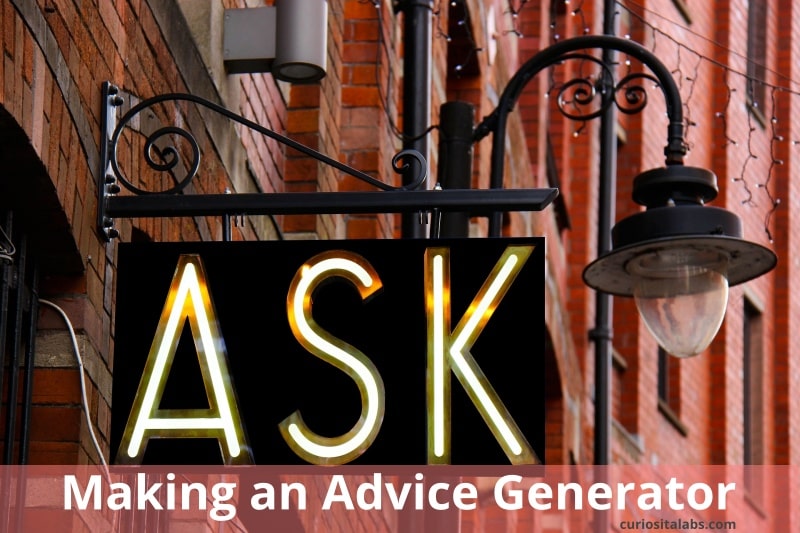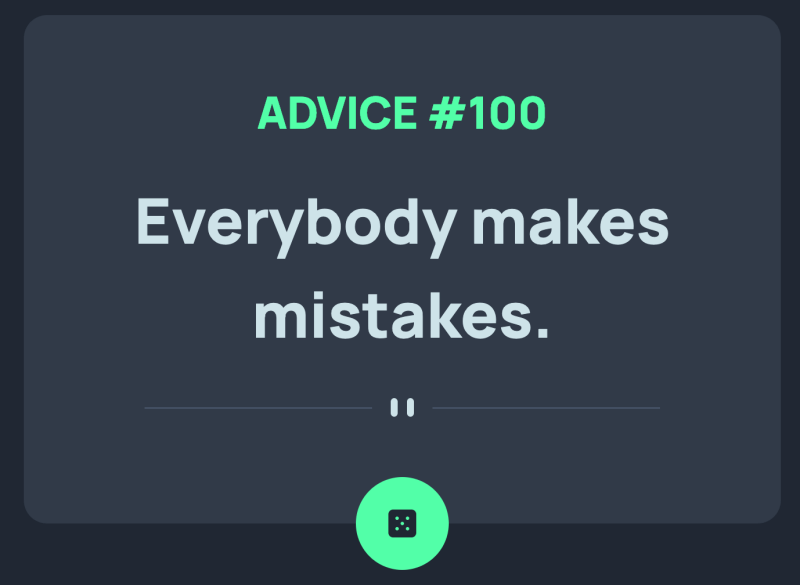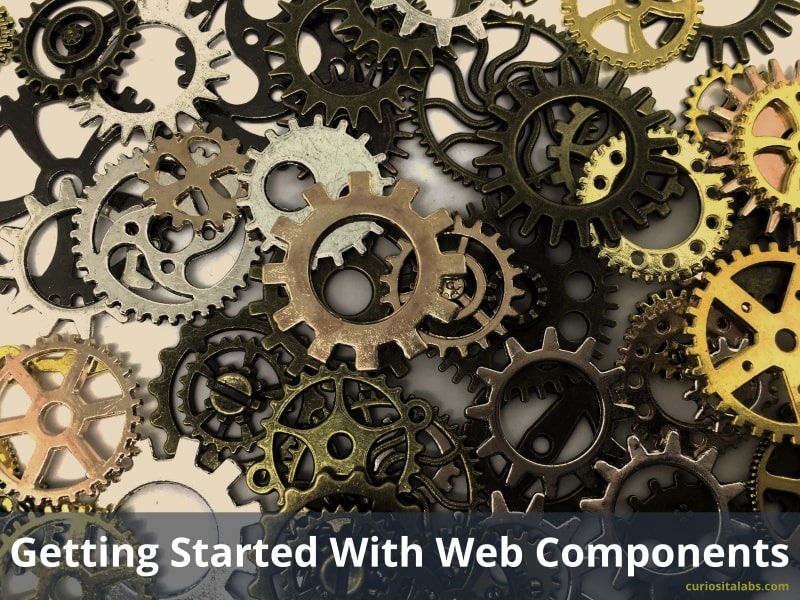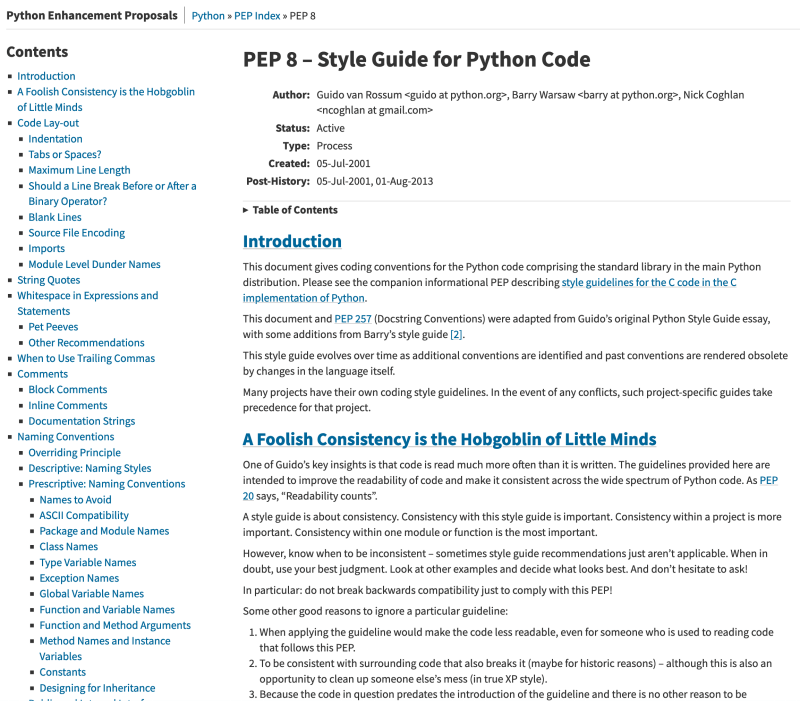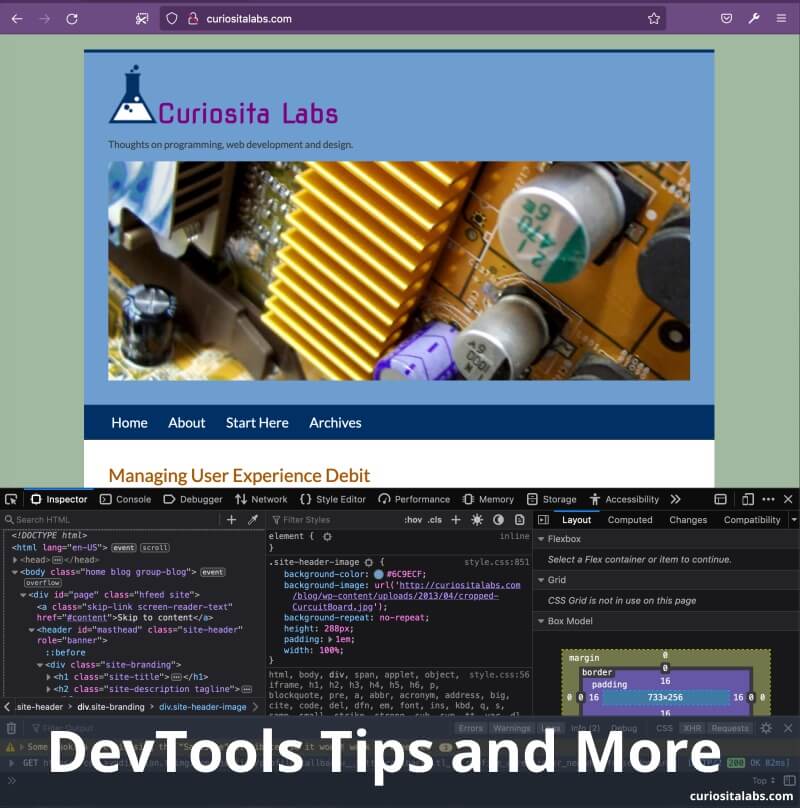Software needs to be adaptable. Not all software has everything that you need to make it work for your business. It should provide you with tools for modifying the software to fit your unique business needs. Business needs change. Your software should be able to change with your needs.
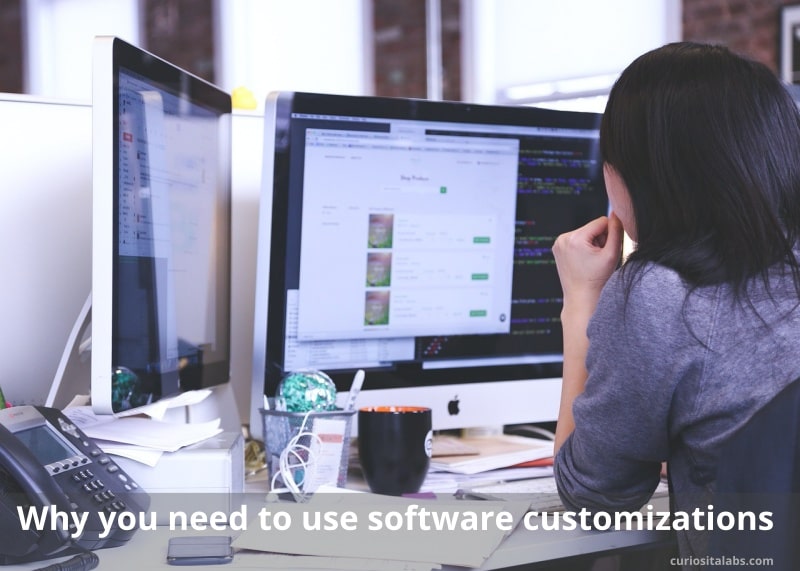
Image by StartupStockPhotos from Pixabay
How do you make your software adapt to you needs?
You make your software adapt by customizing it. Software customizations range from simple adjustments to more complex updates and connections. You customize by tweaking settings, adding new or missing features, changing how things work or linking with other tools. The three ways to customize software are configuration, extension and customization.
How do you define configuration, extension and customization?
- Configuration: A set of finite choices that you make to control the behavior of the software. You may tweak settings, change branding options and add items that are unique to your business.
- Extension: You decide to add third-party products (plug-ins, apps or extensions) to your software. These products extend the functionality of the software by implementing features that don’t natively exist in the software.
- Customizing: You may write your own extension to fit your business needs. You choose to do this because you can’t find an app that does what you needs. Or an existing app no longer does what you need it to do. Many software vendors provide you with tools like APIs so you may add what’s missing from their software.
Staying adaptable with software customizations
Too many customizations can affect performance of your software. You need to pick the right type and amount of customizations for your business needs. You stay adaptable by maintaining your software with updates. Review all configurations, extensions and customizations every year. Technology changes quickly. You’ll need to adapt to these changes.