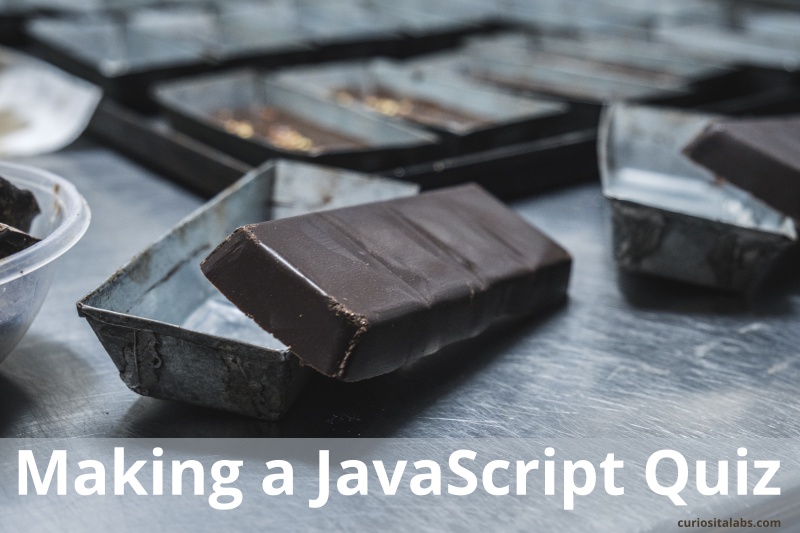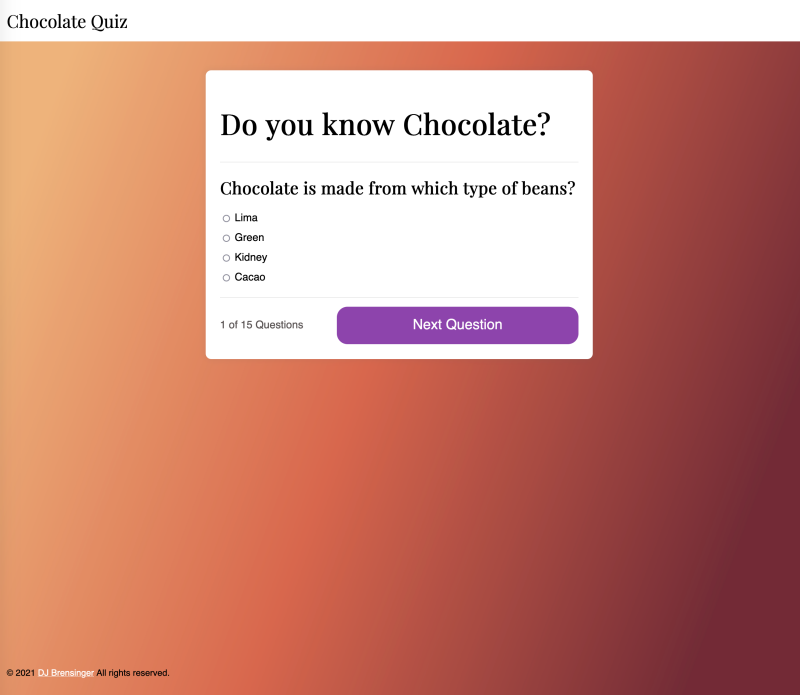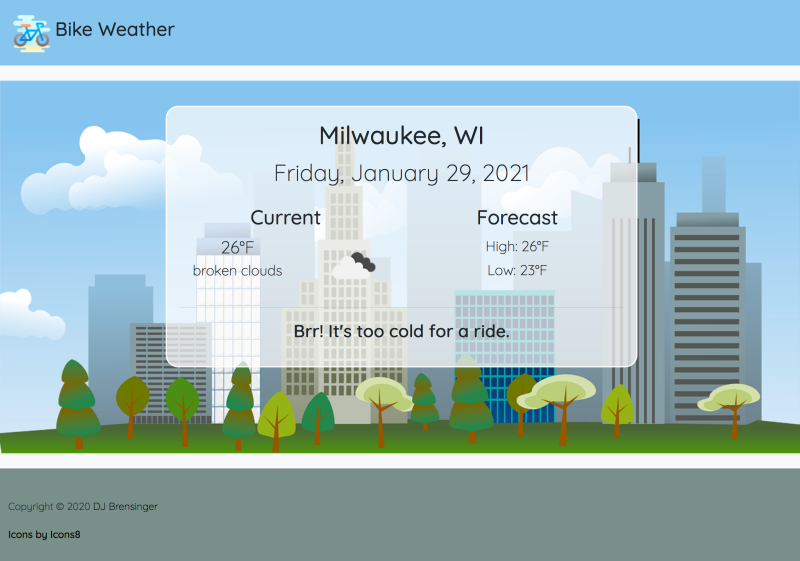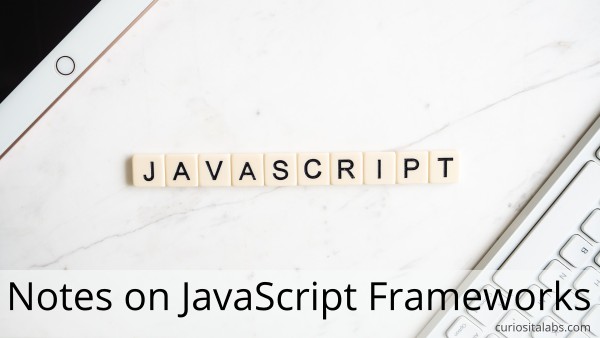Whether you use a computer, phone, table or some other device to access the Internet, you expect it to work. Sometimes things can break. Your connection is slow. Images don’t load. They are using a third-party tool that is having their own issues with the Internet. What can you do? Wait. Try again. Come back later to see if they fixed it.
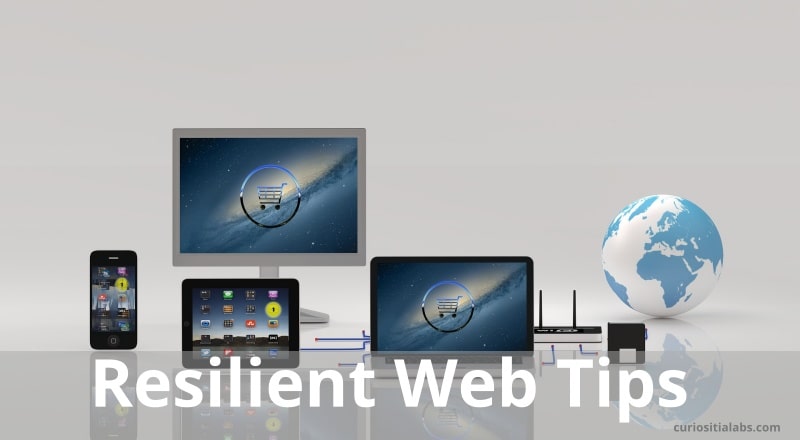
Image by 3D Animation Production Company from Pixabay
The Internet provides information to users. By allowing them to use, whatever tools they wish. This feature makes the web resilient or fault tolerant.
What is a resilient website?
Being fault tolerant or resilient is part of the how the web works. HTML and CSS are the simplest tools for building a website. If errors are in either the HTML or CSS, the browser skips the errors and loads the page anyway. It may not look the way you want, but people can read the information.
Other programming tools like JavaScript don’t have built in fault or error tolerance. To make your code more resilient, you have to handle errors and missing information.
What can you do?
1. Start with the basics
Use HTML and CSS. HTML is the foundation of the web. You can build a website with HTML only and have it work. CSS allows you to use new features and older browsers ignore what they don’t understand. The more things we add to our web apps, the more they affect user experience. site performance and accessibility.
2. Pick the right framework for the job
JavaScript can enhance the user experience. It can also slow the site performance down. JavaScript Frameworks allow you to build things that you can’t using HTML and CSS. Before you decide to use a framework, you need to ask if you really need it. Or can you use Vanilla JavaScript instead? Consider adding less to your next project.
3. Prevent errors and make them easy to fix
Lot of things can break on the web. Your network connection fails. You clicked on the wrong thing. Or something else breaks behind the scenes. Web developers can build their web apps to prevent errors and make them easy for the user to fix. When you use JavaScript, you need strategies for making a resilient UI. Callum Hart shows you how to build a resilient JavaScript UI.
Where can I learn more about making resilient websites?
Jeremy Keith wrote Resilient Web Design. A book that gives you ideas and approaches on how to build a more resilient web.