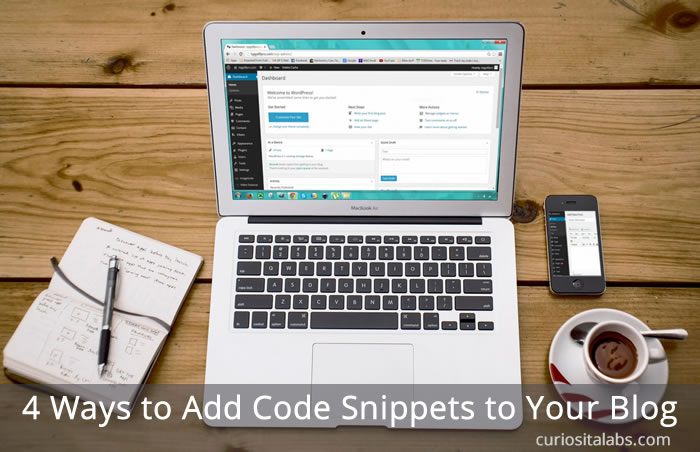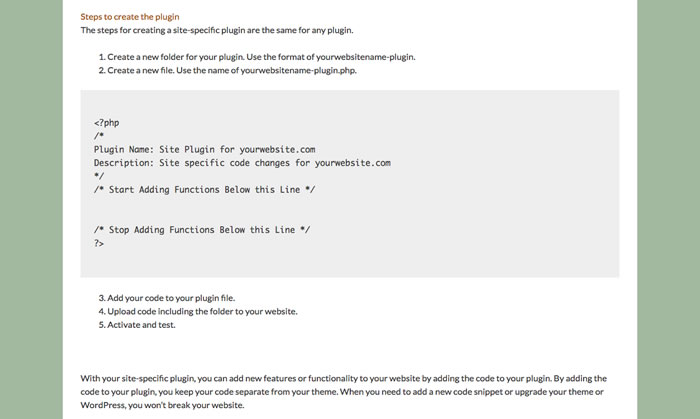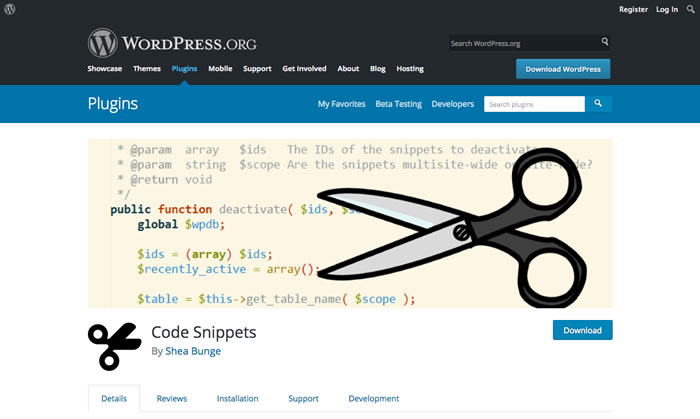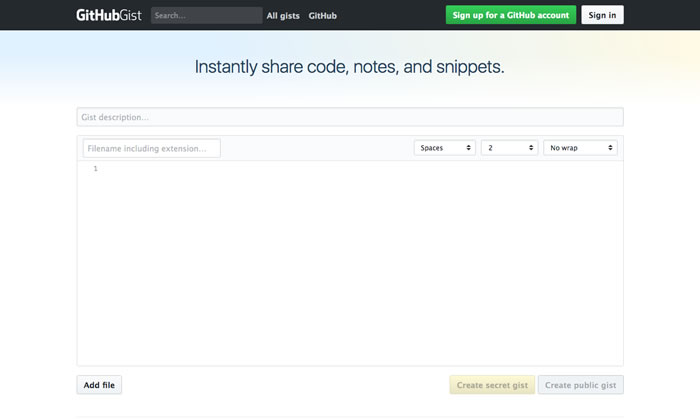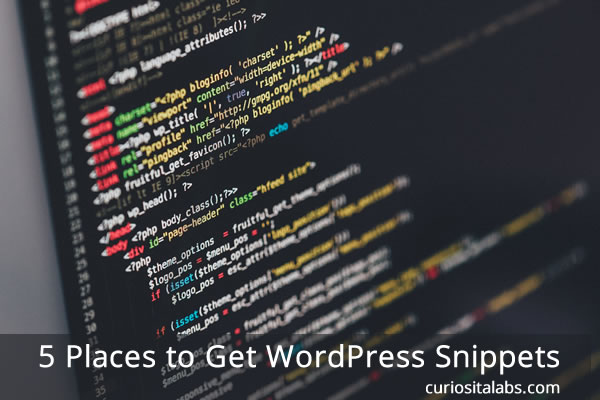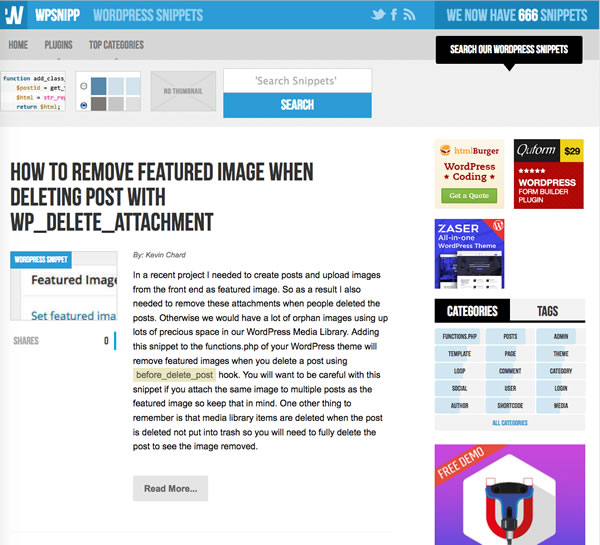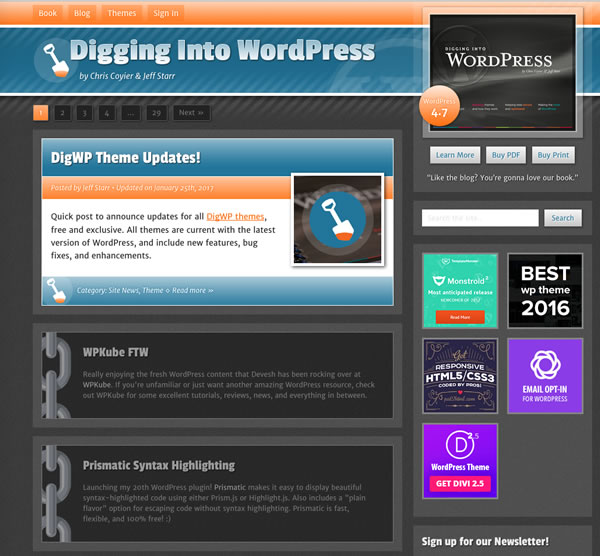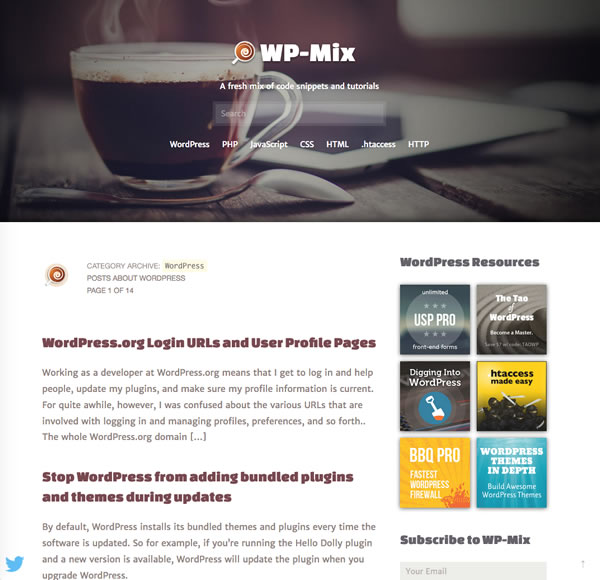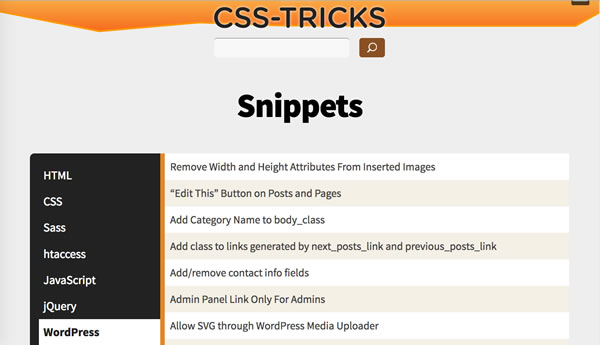You create a beautiful website for your client. Then, you hand over the website to them. Sometime later, you get a desperate call from them because they did something that made it so the site either doesn’t display or looks horribly messed up and they need your help to fix it. What can you do to make certain that the site you build isn’t easy to break?
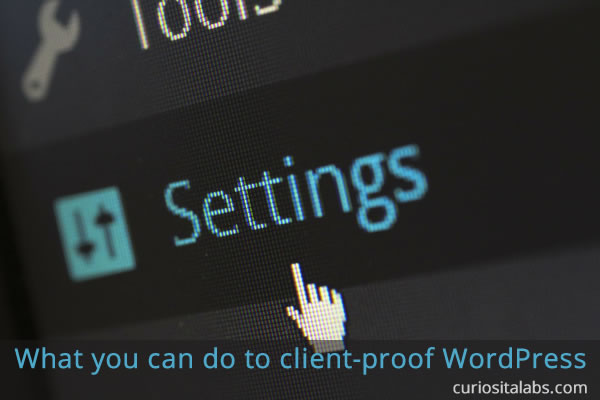
Photo By: Pixel Creatures
User Roles
WordPress has different user roles. Use the different roles based on the clients needs. They don’t need to have full administrator access if they are going to be publishing blog posts and page updates.
No Account for adding posts
Use Gravity Forms to create a form for adding content to the website. You add this option for people who are creating content and don’t need access to the admin section. The website’s editor can approve and release content to be seen by your website visitors.
Hide options on the Admin Menu
Install the plugin Admin Menu Editor. It allows you to hide certain menu items from your clients. The less they have access, the less likely for them to make a mistake that damages the website.
TinyMCE Advanced
Add the TinyMCE Advanced plugin to make editing simpler for your clients. The existing editor may have too many features and make it too easy to break the website. This plugin can help to create an editor that has only the features that they need.
Add Custom Widgets to the Dashboard
Create custom widgets to the dashboard that provide extra help for your clients. You may want to create a help section that provides step by step instructions on how to edit and update their website.
Brennan Bliss gives his tip in his talk at WordCamp Albuquerque 2018.
Summary
When you hand a website over to your client, you want them to be able to maintain it as smoothly as possible. You want to give them a site that is hard to break. By making adjustments to the admin dashboard, restricting the type of user roles they get and using custom widgets and plugins that change how the admin works can help both you and your client have a better experience with the WordPress site that you built.