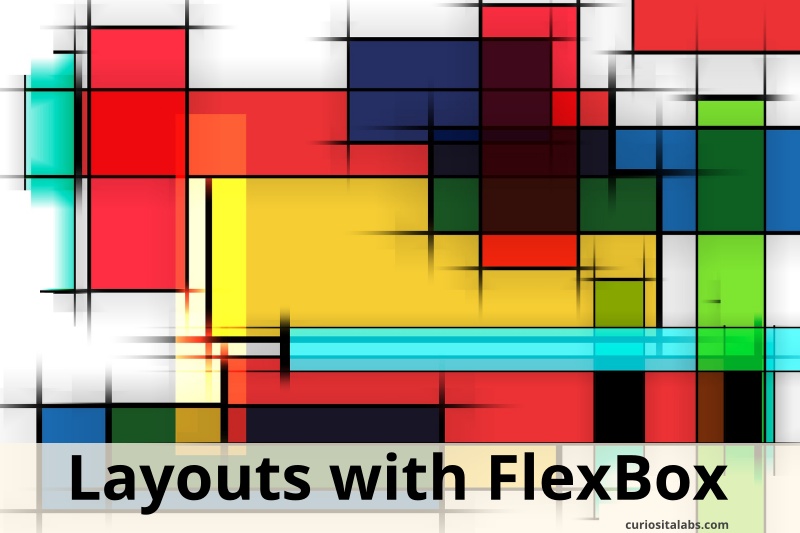What is technical debt?
Technical debt results when a programmer or team chooses speed over perfect code. They make decisions that focus on shipping code instead of following design considerations. Product Plan gives you an in-depth look at technical debt.

Photo by Dylan Gillis on Unsplash
Is all technical debt bad?
No. Like financial debt, technical debt can be a necessary tool to help you achieve your goals. It becomes a problem when you haven’t managed it.
How do you manage it?
1. Treat tech debt as a tool
Every tool has its benefits and issues. When you are building new product, you need to decide how you are going to solve certain problems. You may create some technical debt while solving certain problems to get your app out the door.
2. Build it into your processes
Tech debt becomes a problem when you ignore it. To prevent it from becoming a problem, add it to your development processes. Track what debt you can and need to address and what you can live with. Document everything. Good documentation helps you understand the difference between debt, quirks and configuration needs.
3. Good testing can catch issues
Do you test all your code? Make sure you have enough testing to cover all your code.
4. Dedicate time to work on it
Plan on addressing the “bad” debt as part of your work load. If you schedule time to address it, bad tech debt won’t adversely affect the performance of your app.
5. Manage FOMO
There is always a new library, framework or programming language to learn more about. You want to limit the new things that you want to add or try out. Save the new things for a different project. Then, you won’t introduce unintended tech debt that you will have to fix.
Summary
When you write software, you’ll create technical debt. It doesn’t matter how good your processes. You can’t eliminate it. Tech debt can be managed.