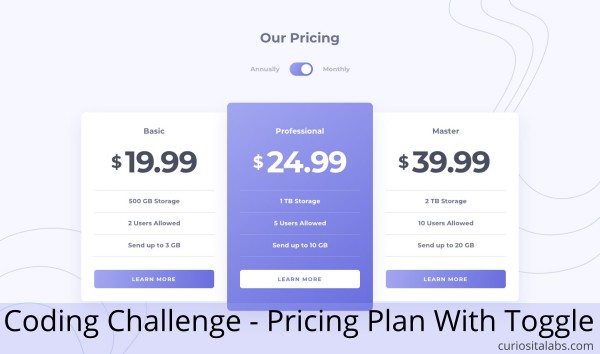Every programmer has their favorite code editor. Your favorite editor may change as you hear about new ones. My new favorite is Visual Studio Code. Visual Studio Code is a code editor for Windows, Linux and Mac OS from Microsoft.

With VS Code, I can open Markdown files for editing. Or write code for many programming languages like PHP, JavaScript or C#. A good code editor lets you customize it.
Customize VS Code
How do you make it work for you? The simplest way is to change the theme. Themes change the look and feel of the editor. VS Code lets you select themes from the marketplace or write your own.
When you first install Visual Studio Code, it won’t do everything that you need it to do. Extensions help you to get the features and functionality that you need. You can also use settings and customizations inside VS Code to make it support the way you work.
Visual Studio Code Tips and Tricks
When you are first getting started with VS Code, visit Visual Studio Code Tips and Tricks. This guide helps you to be productive and start using it quickly.
What else can Visual Studio Code do?
It can be challenging to know everything that VS Code can do. You can find out more by checking out VS Code Can Do That?! You’ll find a list of things that it can do. Like Prettier, Node.js Debugging, JSON Intellisense or search user settings.