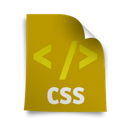![]() Does your website have light content and no photos? What is light content? A site that doesn’t have much to say. Your pages may have less than 300 words on them. According to Yoast’s SEO Plugin for WordPress, 300 words is a good number to have on a web page.
Does your website have light content and no photos? What is light content? A site that doesn’t have much to say. Your pages may have less than 300 words on them. According to Yoast’s SEO Plugin for WordPress, 300 words is a good number to have on a web page.
What can you do to improve the site?
You need to jazz up the site. One way is to add more photos. Be creative. Photos can help to convey what your company’s products or services are about. With products, you can show them out of the box and being used by a person. If you are selling services, you can demonstrate your services by using photos of your staff or stock photos. For example a client does property maintenance for local homeowners and rental properties, I took a few photos of painting supplies, measuring tape and a toolbox with tools. These photos were adding to help demonstrate a few services that the company provides.
You can also add social media, videos and a way to schedule appointments. In Creating more purpose for content-light websites, Kendra Gaines explains how to make your website more interesting so people will return or suggest your site to friends. This can be a challenge when your site isn’t a blog or magazine.