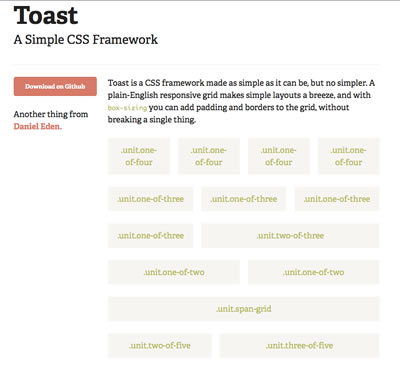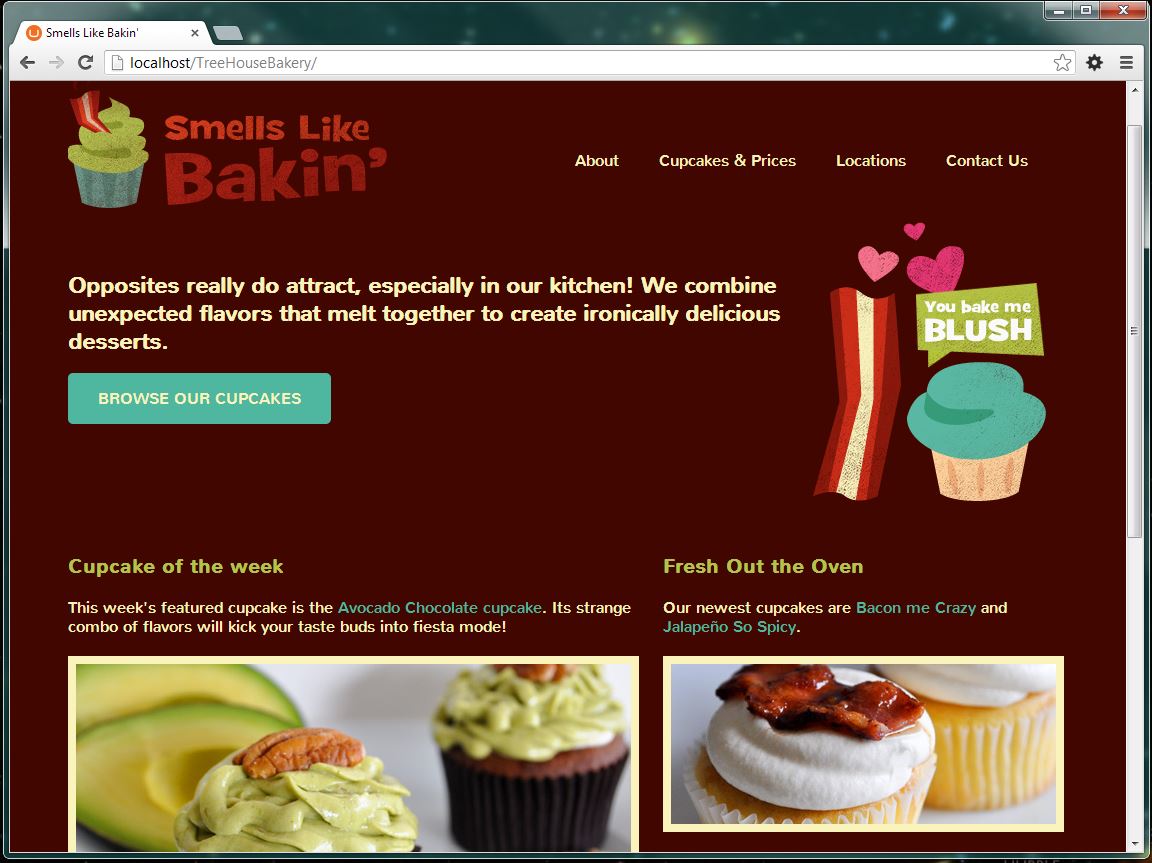What is a WordPress HelpDesk session? Beginners and more experienced WordPressers come to share and help each other with WordPress questions. At the Milwaukee Meetup, we shared useful plug-ins that make managing a WordPress site and its security better.
What is a WordPress HelpDesk session? Beginners and more experienced WordPressers come to share and help each other with WordPress questions. At the Milwaukee Meetup, we shared useful plug-ins that make managing a WordPress site and its security better.
Plugins for Managing Your WordPress site
- How can your replace your media files easily? Enable Media Replace lets you quickly replace a file in your WordPress Media library. Without it, you have to find the file, delete it and re-upload the new file. With this plug-in, it is much easier to replace the file without the extra work.
- With WordPress, you have three choices for an image gallery. You can use WordPress’s default gallery, build your own or use a plug-in. Our host, Bard Parbs, uses WordPress’s default gallery with custom CSS for his projects. He recommended EnivraGallery, a premium plug-in for people who want a responsive and easy to use WordPress gallery.
- Metadata lets you describe your site that is readable and friendly to search engines. You can use Add Meta Tags to help the search engines to better categorize your website and increase the chances of the people who are looking for your site can find it.
- Most websites need forms to gather information from their visitors. You can use Contact Form 7 or Gravity Forms. Contact Form 7 is simple and flexible. If you need more advanced forms, than Gravity Forms, a premium plug-in, lets you build them with ease. Depending on your needs either plug-in can help you get started with forms on your website.
- Sometimes your website can be slow. WP3 Total Cache can help to improve the speed of your website and your visitors experience. You can also try WP Super Cache which provides your users with static html files instead of the WordPress PHP files. PHP files can take more time to load than html files. WP Super Cache shows your visitors the cached or original page depending on the visitor to help make their experience better.
Security Plugins
We had a question on how to secure your WordPress website. Brad mentioned that the WordPress Codex has an article explaining how to harden or secure your WordPress site. He talked about 3 additional plug-ins that people can use:
- Brute Protect protects your WordPress site against brute force attacks. After too many failed login attempts on your site, BruteProtect saves the IP and blocks it from your site and others who use this plug-in.
- Do you have clients who are terrible with remembering or using strong passwords? Clef is the alternative log in that you need. It uses two-factor authentication to enable you to log into your WordPress website. No passwords are needed.
- WordPress like other websites needs both security and backups. Backups help you to recreate your website if your site gets damaged by viruses, malware or something you did. VaultPress provides both security and backups for your WordPress. This is a premium service. They have different plans and pricing to match your needs.
Brad also suggested Securi. Securi is a complete Website Security service. They check your website, monitor it and provide removal of malicious code. Securi has plans for people with one website to multiples.
When you setup your WordPress site, remember to follow the recommendations on securing your site. Be choosy about the plug-ins you add to your WordPress website. Not all plug-ins will fit your website’s needs. Sometimes, you’ll want to pay for additional features that a premium plug-in will provide. Do you have any plug-ins to add?