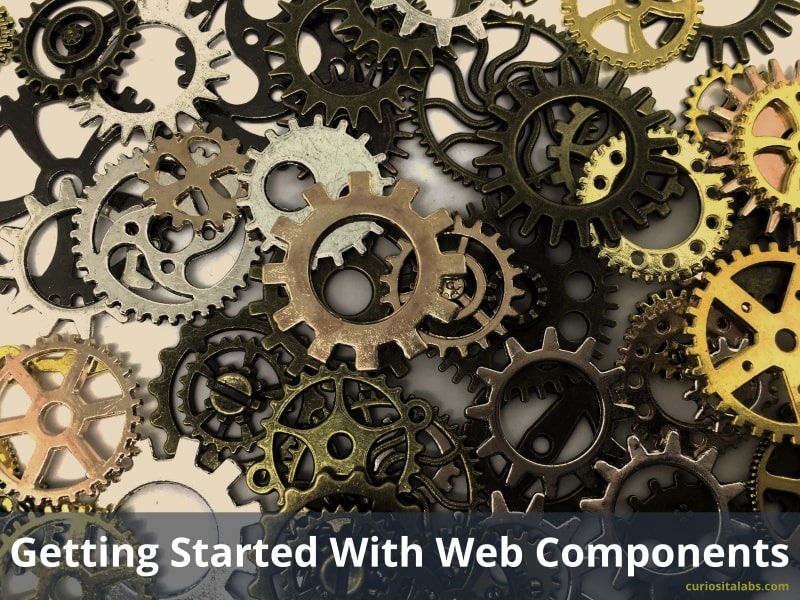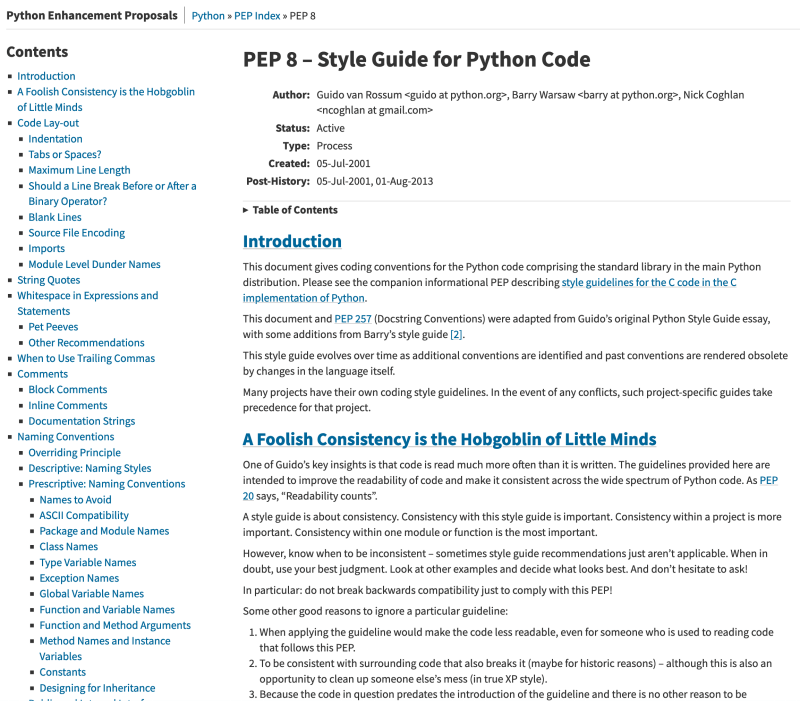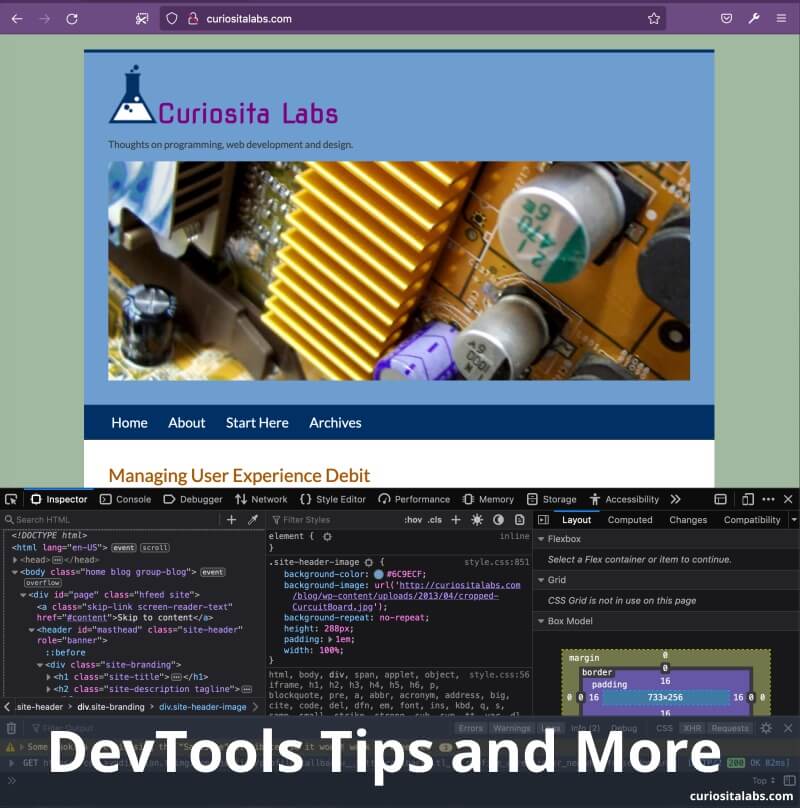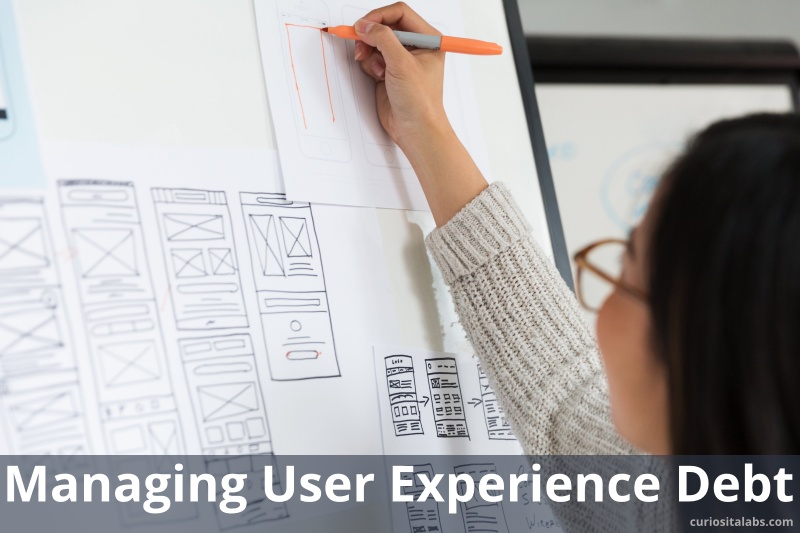Accessibility means making your content as available to as many people as possible. You don’t know who visits your content. What browsers they use or how fast their internet connection is. You can build an accessible website with JavaScript You need to keep these considerations in mind.

JavaScript can be necessary
Sometimes, a no JavaScript solution may work. Other times, you may find that JavaScript helps to improve accessibility. It depends on what you want to do. Sara Soueidan wrote about her experience with building a tooltip without JavaScript. She found that it was harder than she thought.
Navigate by Keyboard
Many people use a keyboard to surf the web. To navigate by keyboard, you jump from one focusable element to the next. You can start by using the tab key to move from one element to the next.
Which elements are focusable? HTML has interactive elements with built in focusability. Elements like text fields, buttons and select lists. You can navigate them by keyboard automatically.
Sometimes, we use HTML elements like <p>, <h2> or <div> to create custom interactive components. If you don’t make these elements focusable, this creates problems for keyboard users. The tab index attribute solves this problem by making a non-focusable element focusable.
Use the right amount of JavaScript
The problem starts when you rely on too much JavaScript. HTML and CSS can do a lot of things that you used to need JavaScript for. Now, you can use HTML to build your content and supplement with JavaScript.
Use the <button> tag to create buttons. You can use <div> or <span> tags to recreate the functionality of a button. When you choose to do this, you have to write extra code to mimic the behavior of a button. It is easier to use the button tag when you need a button.
Want to know more?
Use the Accessibility Developer Guide for best practices on creating accessible websites. Or JavaScript Accessibility Best Practices.
Image by Daniel Agrelo from Pixabay