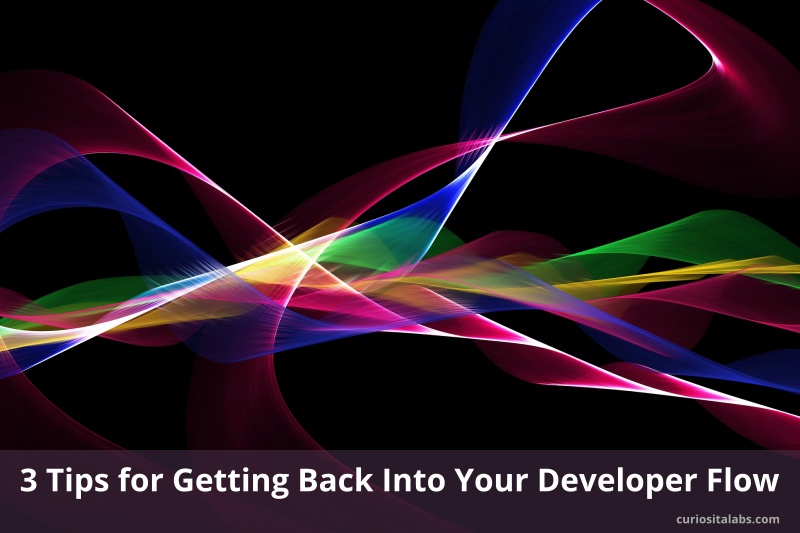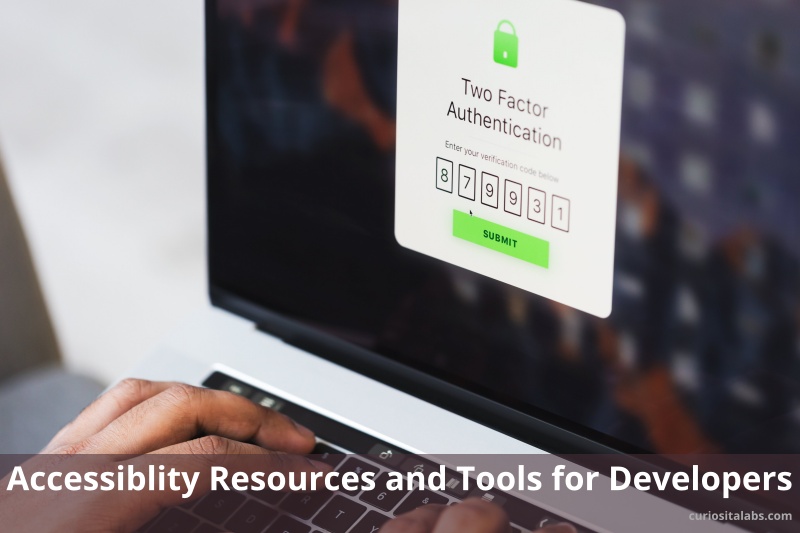People like to take quizzes for fun. Making a JavaScript quiz can be a fun challenge. Pick a topic, collect questions and build the quiz app. You can write one in any web development language you prefer. I wanted to create one in JavaScript.
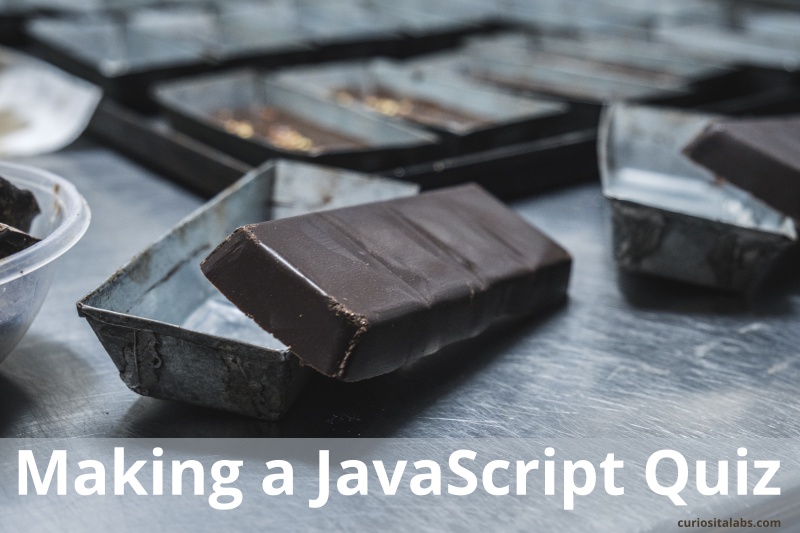
What do you need to create a quiz in JavaScript?
- A quiz topic. I love to eat chocolate. Chocolate is a fun quiz topic. I compiled a list of questions on chocolate.
- A web app. I chose to build it using HTML, CSS and of course, JavaScript.
Other requirements
I wanted to use FlexBox for the layout. Plus a counter that shows you what question you are on. I included a photo of chocolate as well.
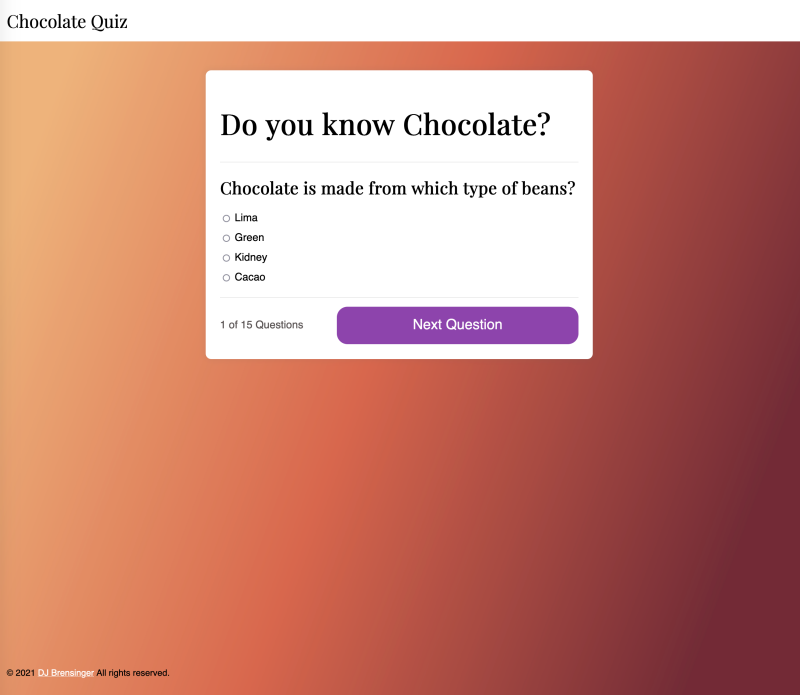
Building the app
The structure for a quiz is simple. It should display a question, a list of answers and track the number of questions that you get right. Then, it shows you summary of how well you did at the end. Plus, it should give you the option to try again.
I started with a simple quiz tutorial and modified it. First, I edited the code to include my questions on chocolate. Then, I looked at a quiz example with a timer and modified my code to add question counter.
Finally, I updated the code to include the chocolate photo into the results. It required adding one line of code.
<img src="images/60-seconds-of-love-sr2QGGnzy8k-unsplash-700.jpg" alt="amul chocolate" class="quiz-image" />Adding a Sticky Footer
I wanted to add a sticky footer to the bottom of the web app. The web page uses FlexBox. I need to modify the layout to create the footer using FlexBox. CSS-Tricks’ FlexBox option fit well with the app design.
CSS Gradients
I wanted to use a gradient for the background. You can either use a CSS gradient generator to create it. Or use one created by designers. Gradient Hunt lets you choose from a selection of pre-made gradients.
What to do differently
A quiz on chocolate needs more photos of it. The design would need to show more chocolate as you move through the quiz. Next, I would like to show chocolate facts with each question. Each question has to have four answers; no true or false. I would change it so I can add true or false questions.
If you like chocolate and want to take a quiz, try out this Chocolate Quiz.