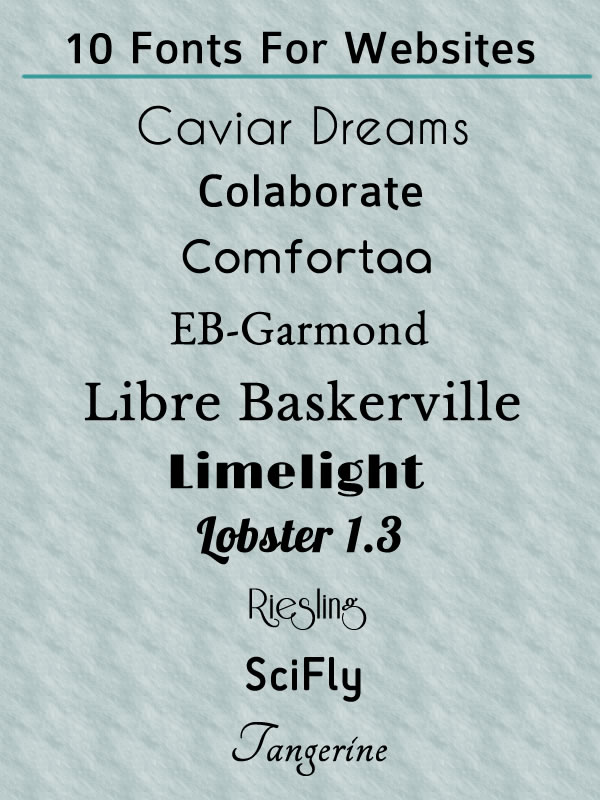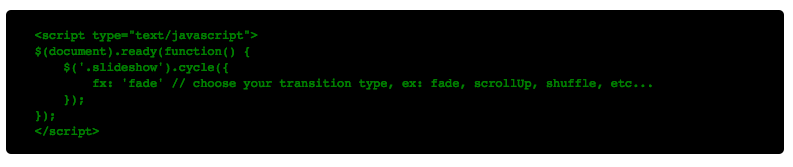Notes from the Milwaukee WordPress Meetup “Stop Making Things Pretty and Start Designing”.
Notes from the Milwaukee WordPress Meetup “Stop Making Things Pretty and Start Designing”.
Design is more than themes, graphics, fonts or the look and feel of a website. The most beautiful sites aren’t the most successful. People come to your website to solve a problem, get a task done or to learn something new.
Things don’t need to be attractive to solve a problem. Michelle Schulp
Websites like Google and Craigslist have very simple designs. Most people wouldn’t call them beautiful. These sites focus on helping you get a task done instead of looking pretty.
Design is a technique that you can use to solve problems. It can help you to build a website or an app that your visitors will want to use.
Start Designing
Design is fundamental. It helps you to focus your attention on the details and see how everything fits into the final product.
Be deliberate! Everything on a website or web application should have a purpose. The most important question to ask when designing is Why. When you ask why, you can get to the reason for a font, color or photo on a website. You can then determine whether or not it really helps your visitors or just makes the site pretty. Design adds value.
Design is a process. Your job is to help your client and yourself remember that the design is not for you; it is for your customers. To help you do this, use tools like a mood board, style tiles and style guides. They help you to focus on choosing the colors, patterns, fonts and logos before you create a prototype. Gray screen prototypes can help to focus on how the site works before adding colors and fonts.