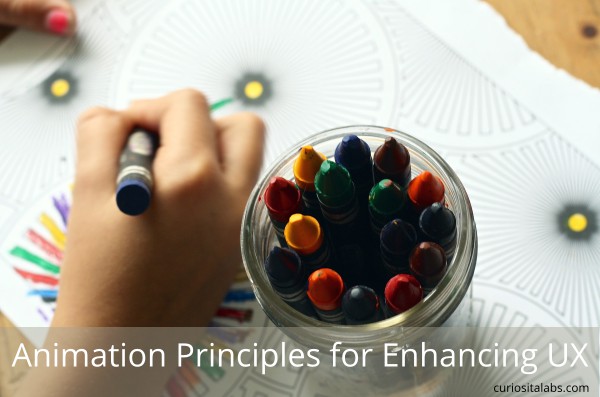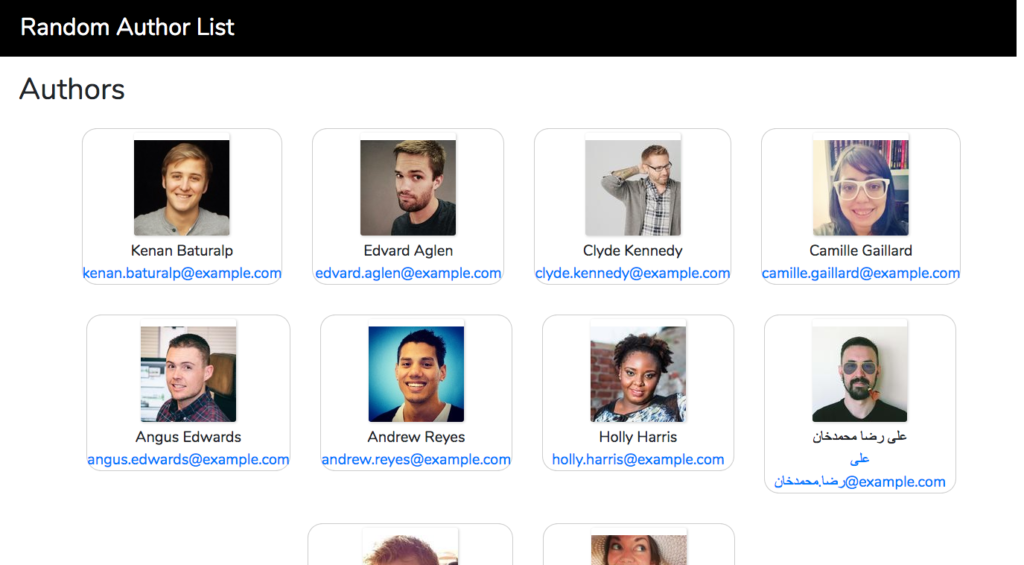What is accessibility in web development? It means building websites that as many people as possible can use. Accessibility benefits everyone not only people with special needs. Have you tried to use your phone in outside in the side or with one hand? You may have given up or waited until later to do what you needed. If you have special needs, using an app or website can be a challenge. Accessibility means developing websites that people can use regardless of their physical and cognitive abilities. Or how they access your website.

Photo by Zan Ilic on Unsplash
How do you build software with accessibility in mind?
In her talk at Dot Net Conference 2019, Rachel Appel explained how developers can build accessible websites without greatly changing how they code. People have variety of needs. When you develop, you need to make your code usable for people with a wide range of visual, cognitive, hearing and motor abilities.
Visual
People with visual issues include low vision, blindness and color contrast. Some people may use a screen narrator to help them navigate your website. For people using a screen narrator, use skip links. Skip links allow them to skip over the navigation and go directly to the content.
For making sure that your site is readable by as many people as possible, you can use Color Oracle, a free color blindness simulator. It is available for MacOS, Linux and Windows. You can also use Accessible Colors or WebAim’s Color Contrast Checker to ensure check your color choices.
Cognitive
People with cognitive difficulties includes learning and age-related issues. You want to keep things simple and clear. Write using short sentences, active voice and simple words. Use headings and labels to help people easily find information. See Mozilla’s Cognitive Accessibility for more tips.
Hearing
People have a wide range of hearing abilities. With videos or audio, you want to include transcripts and close captioning. In your software, don’t rely on sounds alone for feedback.
Motor
People with motor issues can have tremors, difficulty moving a mouse and more. Avoid pop-ups if you can. When you can’t, make sure that they can be closed easily. Use alt tags on all images that are not decorative.
By developing for a wide range of people, you make sure that your website is usable no matter how or where they access the web.