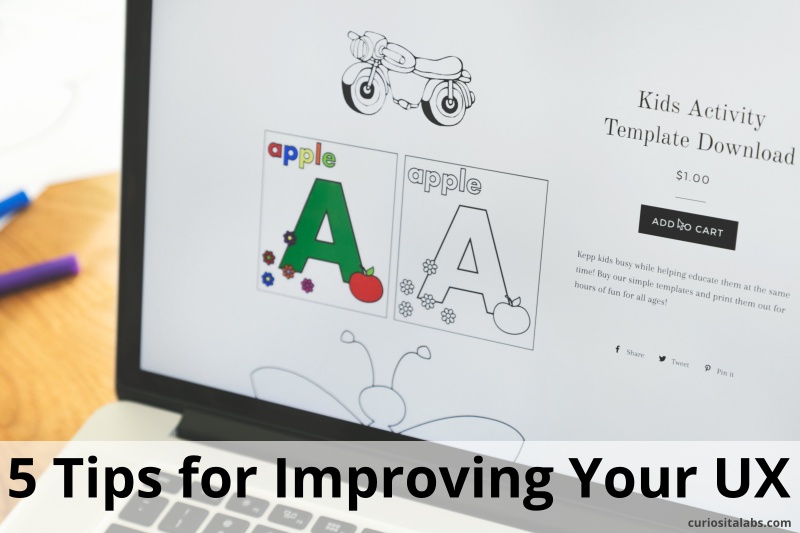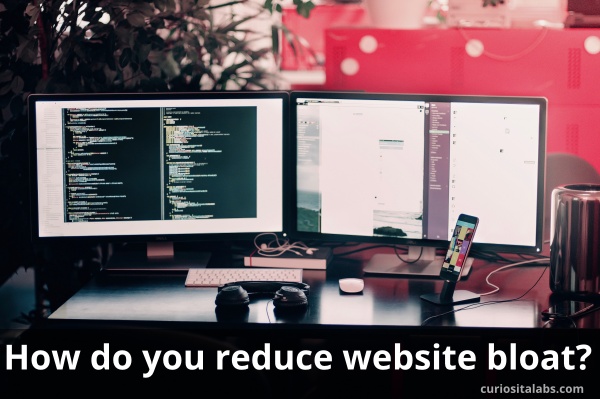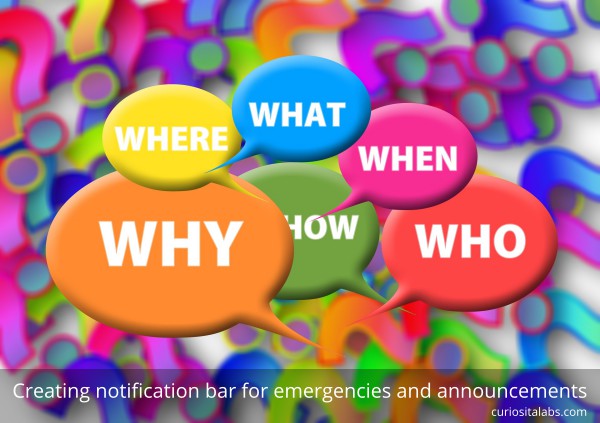What is accessibility? It is making your website as usable for as many people as possible. You want to make sure it works on different devices and slow networks. People with changing abilities due to aging, physical issues or situations.
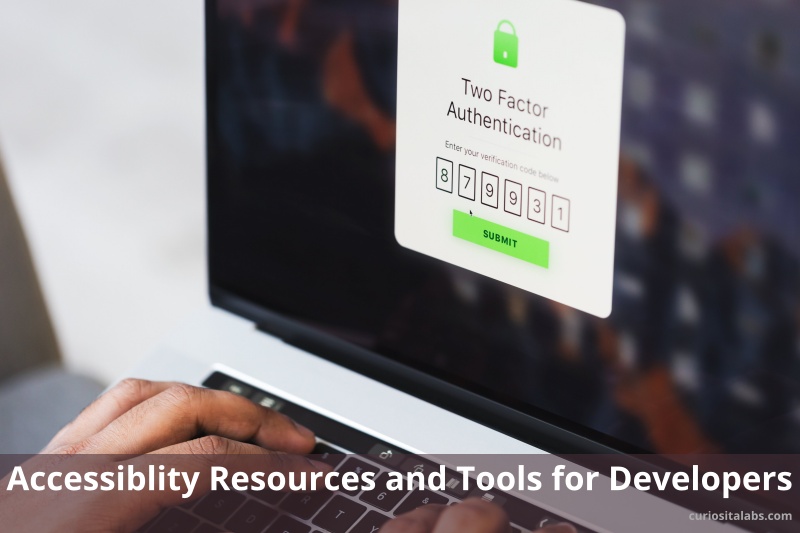
To make your website or app usable to as many people as possible, you’ll need to use different accessiblity resources and tools.
Design
Color is one tool that can make or break a design. Choosing the right colors can be hard. Radix Colors helps you to select colors to design beautiful and usable websites and apps.
When you need to check if two colors and the font work well with each, you can use Accessible Colors. Not sure how to choose the right colors? Stephanie Walter has a list of resources, tools and tips on color accessibility.
Many web development teams use style guides or a design system. These tools help to make your website or apps consistent. A11Y Style Guide gives you tips, tools and WCAG guidelines for developing. It includes a pattern library focused on accessibility. You can use their guide as a reference for your own style guide.
Development
You want to build things that people want to use. What do you need to know? You need to understand how people use websites and what you need to know to optimize it. The Accessibility Developer Guide explains what to look for and how to fix it. Many problems can be fixed by looking at how you write HTML.
Testing
As a developer, you need to test your code. You also want to test how use to easy your UI is as well. There are different tools to choose when you test the accessibility of your website or app. Here are a couple to start with:
- Your keyboard. Many blind users navigate a website using their keyboard. Use the WebAim guide to Keyboard Accessibility.
- WAVE – a free web accessibility checker
- Lighthouse – an open source tool for helping you improve the quality of your website.
Where to find more accessiblity resources and tools
Use this short list to learn more about how you can add accessibility to your workflow.