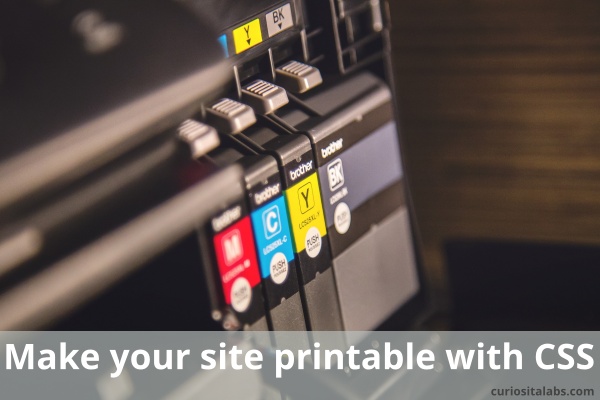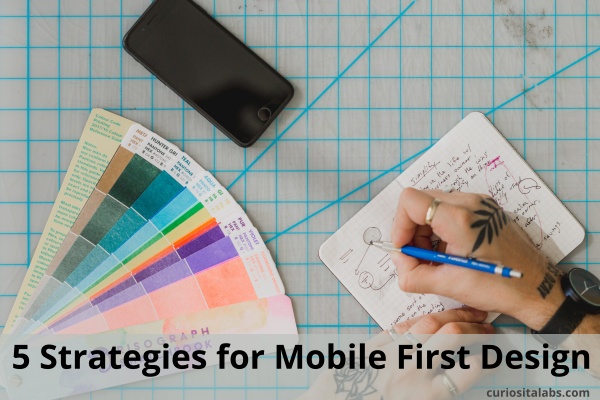Choosing fonts for your project can be a challenge. How do you pick fonts that work? The fonts that you choose can either help or distract your users. You want to pick fonts that are easy to read and fit the personality or mood you want to convey.
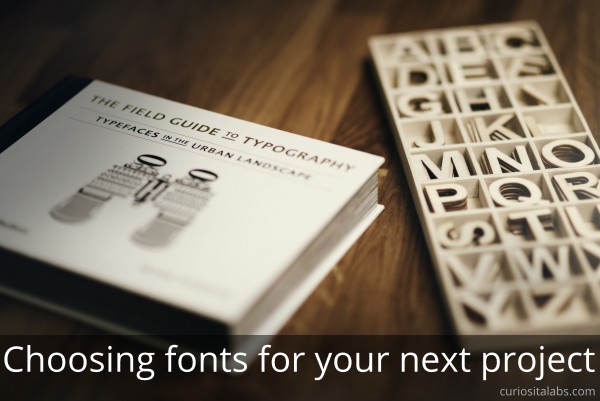
Where do you start?
Pick fonts that match the purpose of your design
Whether you are creating a blog, tutorial, app or business website, you need to pick fonts that match the mood or personality of the project. Fonts can have distinct personalities or moods — casual, serious, playful or elegant.
Decide on a visual hierarchy
Fonts help you to design a typographic hierarchy. You decide how the fonts work together. The three levels we need to consider are primary, secondary and tertiary. The primary level is your headlines. Secondary is used for subheads, captions and pull quotes. The tertiary level is your main body text. These levels help users to scan quickly and focus on the information that they need.
Choose fonts that work with your project
No matter what type of project you are making different fonts work better than others. Fancy and decorative fonts may be a better choice on a blog than your business website.
Create contrast
Pick fonts that complement each other. Mix style, weight, size, spacing and color to achieve the desired effect. For example, pari a bold, chunky font with a tall, thin one.
Limit the number of fonts used
Try keeping the number of fonts to 2 or 3. If you design needs more, add one font at a time.
Use a font generator
A font generators can help you to pick out fonts or experiment with new ones.
Practice
Build sample pages or apps to test out different fonts to see how they work. Keep experimenting and reading blogs for suggestions on font combinations.